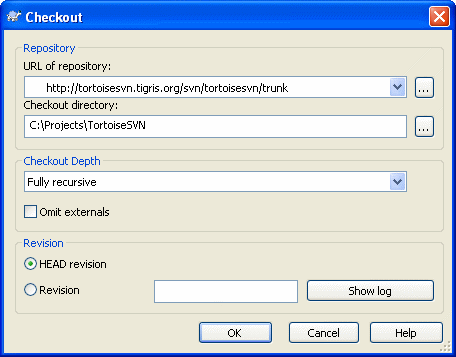Downloading the Source from SVN
This article describes how one would download the sources.
Please write us at ewedevteam@… to request permission to use the source code, stating who, why and how you would use the sources in-order to download the sources. From there, we will give you access to our SVN server.
Please note that per September 2016 the EwE source code has moved to a secure server. All SVN URLS have changed to https://. If you have TortoiseSVN installed and want to switch your existing copies of the EwE code to the new server address just do the following:
- Right-click an Ecopath sources root folder in Windows Explorer
- Select TortoiseSVN > Switch...
- Change any server URL that begins with http://sources.ecopath.org..... to https://sources.ecopath.org.....
- Ensure you have been granted access to the SVN server via ewedevteam@….
- Install TortoiseSVN.
- Create a folder [your path]/Ecopath_dev/Ecopath6.
- Right click on the Ecopath6 folder and select SVN Checkout.
- Enter the URL of Repository below and ensure the location of the folder to [your path]/Ecopath_dev/Ecopath6:
Ecopath6: https://sources.ecopath.org/svn/Ecopath/trunk/Ecopath6
Click OK and enter your username and password
- Repeat steps 2 - 4 to with Ecopath5 to download the sources for Ecopath5.
Ecopath5: https://sources.ecopath.org/svn/Ecopath/trunk/Ecopath5
There are several alternatives available to TortoiseSVN, such as RapidSVN.
We use AnkhSVN to integrate SVN functionality directly into Visual Studio. Note that AnkhSVN only works with the full versions of Visual Studio; express versions do not support the use of development environment plug-ins and add-ins.
Attachments
- Checkout.png (9.0 KB) - added by shermanl 15 years ago.